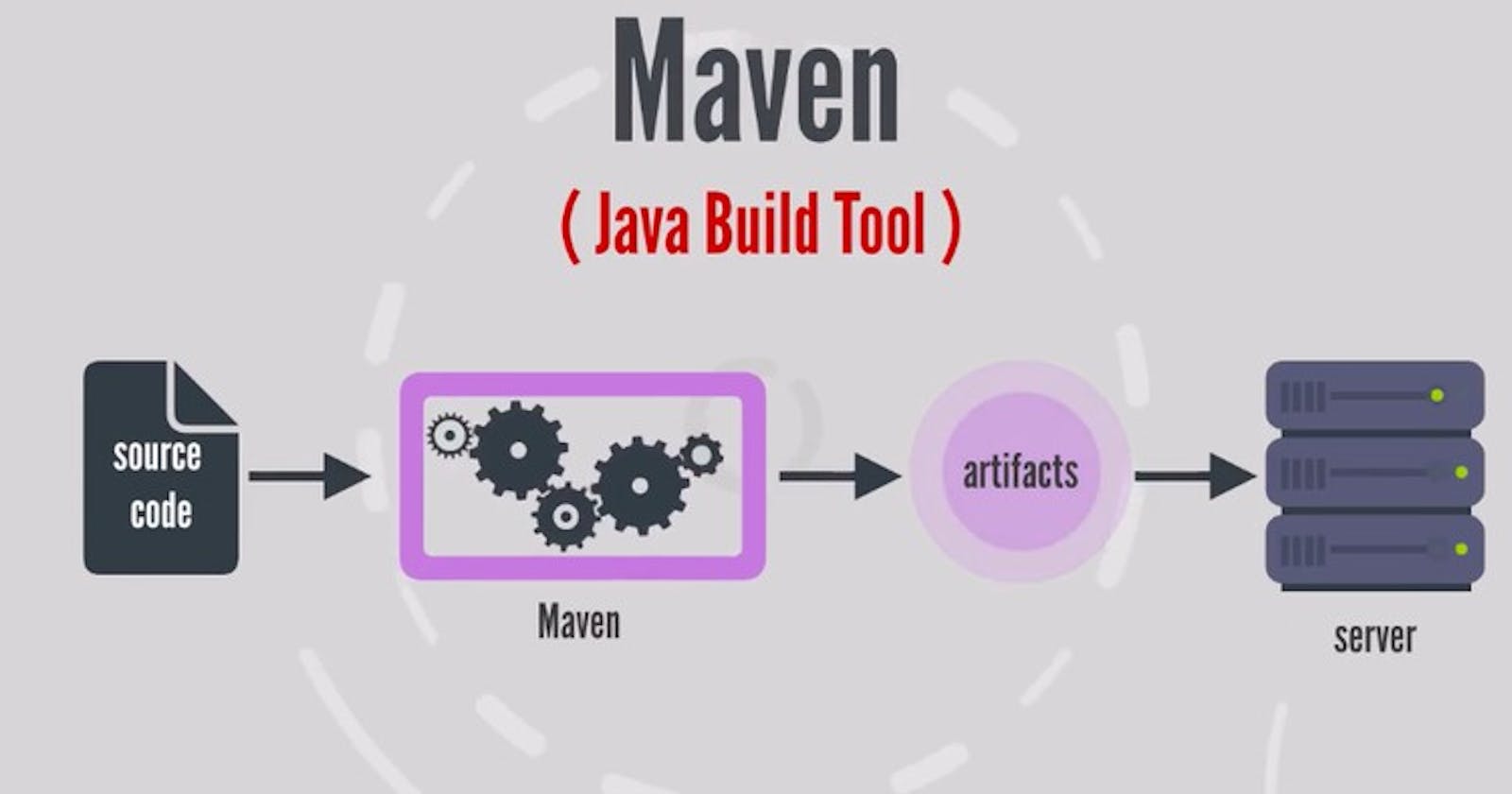Maven
Maven is a well-known build automation and project management tool, mainly for Java applications. It aids in managing the build lifecycle of a software project, which includes operations such as compilation, testing, packaging, and deployment.
Maven takes a declarative approach to project setup.
An XML file named pom.xml specifies the project's metadata and setup.
Maven specifies a common build lifecycle, which includes phases such as compile, test, package, install, and deploy.
How does Maven work?
Maven works based on the concept of a Project Object Model (POM). A POM file is an XML file that contains information about the project and configuration details for building the project. Maven uses this information to manage the project's build lifecycle, dependencies, and other aspects.
POM (Project Object Model)
The POM is an XML file that provides project and configuration information, such as dependencies, plugins, objectives, and other settings. It acts as the project's main configuration file.
Maven maintains a common project structure, making it easier for developers to learn and move across projects.
The POM file allows for the declaration of dependencies, making management easier. Maven then automatically downloads and maintains the necessary libraries from the central repository.
The root POM is normally found in the project's root directory and is in charge of specifying configuration information.
- The project may have numerous sub-modules, each with its own POM file (which inherits configuration data from the root POM), but there is also a common or "root" POM that controls the whole project.
Note: The root POM aggregates information from its sub-modules. It does not include any actual source code or resources, but rather functions as a project coordinator.
How do I run a Maven project?
To run a Maven, we utilize the Maven command-line tool to perform several build lifecycle steps such as compiling, testing, packaging, and deploying the project.
clean package command
The clean package command executes a series of Maven objectives to clean the project, compile the source code, run tests, and package the program in a distributable format (such as a JAR, WAR, or EAR file). It's typically utilized in Java projects.
clean cycle
It deletes the build directory and all built files from previous builds. It ensures a clean and fresh start to the building process.
package cycle
It completes the activities required to package the produced code and resources in a distributable manner. The particular format is determined by the packaging type given in the project's POM (Project Object Model) file. Common packaging formats are JAR (Java Archive), WAR (Web Archive), and EAR.
Note: This command is commonly used as part of a continuous integration (CI) or continuous delivery (CD) pipeline to automate a project's build and packaging processes. It ensures that the project starts from scratch and that the bundled artifacts is ready for distribution or deployment.
Build Source Code Polling Process
The Build Source Code command is used to frequently check a version control system (such as Git, SVN, etc.) for changes in a project's source code. If changes are identified, the CI system starts a build process that compiles, tests, and packages the new source code.
The rough procedure could be as follows:
Scheduled Polling:
The CI system frequently checks the version control system for changes.
The interval is determined in the CI system setup (for example, every 5 minutes).
Source Code Changes Detected:
If modifications are detected in the version control system.
The CI system launches the construction process.
Build Process:
Maven is used to execute the build process.
Maven performs tasks including cleaning, compilation, testing, and packaging.
Artifact Generation:
- Maven creates artifacts (such as JAR and WAR) based on the project settings.
Test Execution:
- Automated tests are executed to ensure the quality of code.
Reports and Notifications:
The CI system produces reports and notifications on the build state.
Notifications can be delivered to developers or teams.
Deployment (Optional):
- If enabled, the CI system can deploy the created artifacts to a staging or production environment.
Build Logs and Artifacts:
- Build logs and artifacts are stored for reference and analysis.
Process Repeats:
- The process repeats at the scheduled polling interval.
How do you specify the build interval?
Maven does not have native scheduling options for running builds at certain periods or intervals. We may utilize a continuous integration (CI) system to plan a build. We may set up scheduled builds or builds triggered by certain events like code contributions or pull requests. Many CI technologies utilize cron syntax for scheduling.
The cron syntax
The cron syntax consists of five fields and is often referred to as the five stars, representing minute, hour, day of the month, month, and day of the week. Let's break down each element and learn about it with an example:
* * * * * command_to_execute
Minute (0-59): This element indicates the minute in which the command shall be run. For example, if you want the command to execute every minute, you would enter
*.If you want it to run just at 15 minutes past the hour, enter15.Hour (0-23): This element defines the hour at which the command shall be run. For example,
*denotes every hour;0represents midnight; 12 means noon, and so on.
.Day of the month (1-31): This option defines the day of the month the command should be run. For example,
*denotes every day,1represents the first day of the month, and15represents the fifteenth day of the month.Month (1-12 or names like Jan, Feb, etc.): This option defines the month in which the command shall be run. As an example,
*means every month,1means January,12means December, and you can also use names likeJan,Feb, etc.Day of the week (0-6 or names like Sun, Mon, etc.): This element defines the day of the week the command should be run.
For example,*means every day of the week,0or7means Sunday,1means Monday, and so on, or you can use names likeSun,Mon, etc.
Putting it all together, suppose you wish to run a command at 10:30 p.m. every Sunday. The cron entry would look like this:
30 22 * * 0 command_to_execute
The above syntax means "at 30 minutes past the 22nd hour (10 PM) of every Sunday of every month."